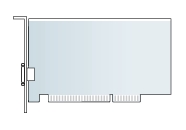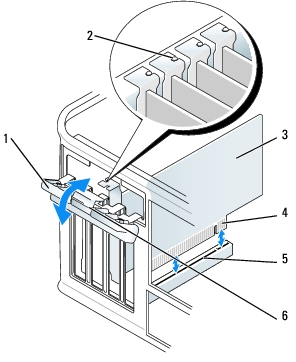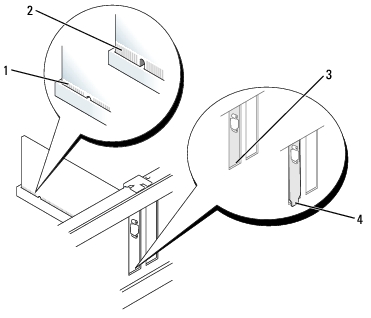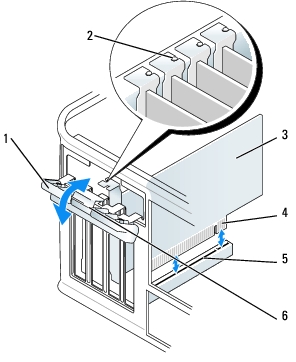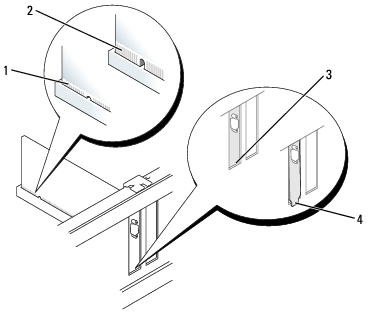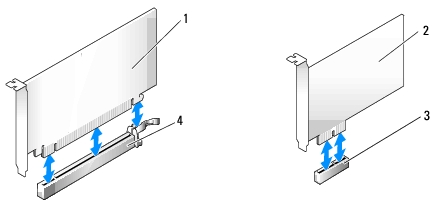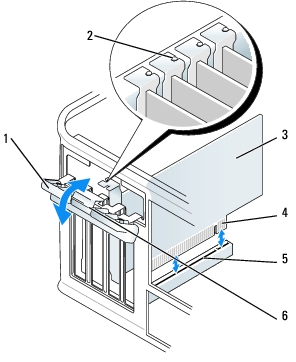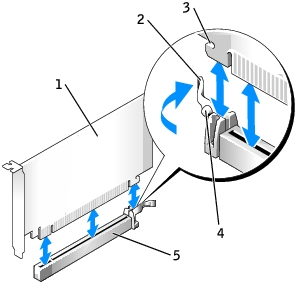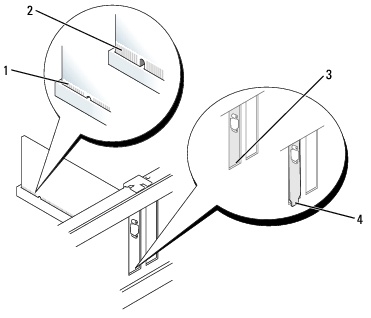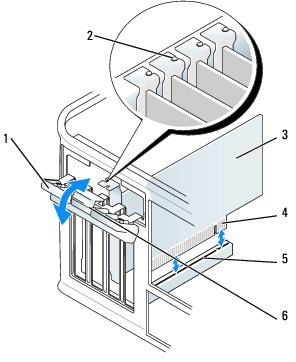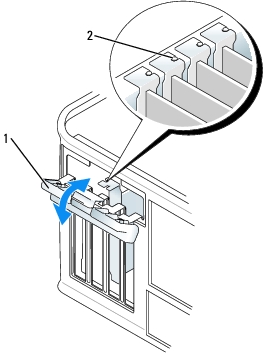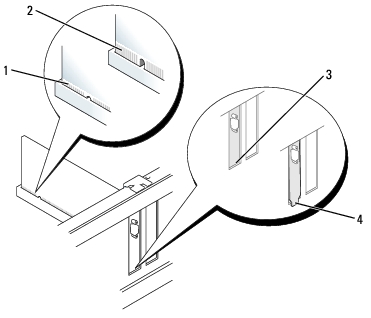Back to Contents Page
Dell™ OptiPlex™ GX620
User's Guide
 PCI and PCI Express Cards and Serial Port Adapters
PCI and PCI Express Cards and Serial Port Adapters
PCI and PCI Express Cards and Serial Port Adapters

|
CAUTION: Before you begin any of the procedures in this section, follow the safety instructions located in the Product Information Guide. |

|
NOTICE: To prevent static damage to components inside your computer, discharge static electricity from your body before you touch any of your computer's electronic components. You can do so by touching an unpainted metal surface on the computer chassis. |
Your Dell™ computer supports a serial adapter and provides the following connectors for PCI and PCI Express cards.

|
NOTE: Your Dell computer uses only PCI and PCI Express slots. ISA cards are not supported. |
PCI Cards
Installing a PCI Card
- Follow the procedures in "Before You Begin."
- Gently push the release tab on the card retention latch from the inside to pivot the latch
open. The latch will remain in the open position.
|
1
|
card retention latch
|
4
|
card-edge connector
|
|
2
|
alignment guide
|
5
|
card connector
|
|
3
|
card
|
6
|
release tab
|
- Open the card retention mechanism that secures the card in place from the top:
- Place your thumb on the top of the card retention mechanism and grip the bottom of the
retention mechanism with your fingers.
- With your free hand, gently squeeze the sides of the card retention mechanism to release
it from the tab slots holding it in place.
- Pivot the card retention mechanism upward to release it from the two tab slots.
- Set the card retention mechanism aside in your work area.
- If you are installing a new card, remove the filler bracket to create a card-slot opening. Then
continue with step 5.
- If you are replacing a card that is already installed in the computer, remove the card. If
necessary, disconnect any cables connected to the card.
- Prepare the new card for installation.

|
NOTE: See the documentation that came with the card for information on configuring the card, making internal connections, or customizing it for your computer |

|
CAUTION: Some network adapters automatically start the computer when they are connected to a network. To guard against electrical shock, be sure to unplug your computer from its electrical outlet before installing any cards. |
- Place the card in the connector and press down firmly. Ensure that the card is fully seated in
the slot.

|
NOTE: If the card is full-length, insert the end of the card into the card-guide bracket as you lower the card toward its connector on the system board. Insert the card firmly into the card connector on the system board. |
|
1
|
fully seated card
|
|
2
|
not fully seated card
|
|
3
|
bracket within slot
|
|
4
|
bracket caught outside of slot
|
- Before you replace and lower the card retention mechanism, ensure that:
- The tops of all cards and filler brackets are flush with the alignment bar.
- The notch in the top of the card or filler bracket fits around the alignment guide.
- Gently press down on the card retention mechanism to secure the adapter bracket in place.
- Secure the card(s) by closing the card retention latch and snapping it into place.

|
NOTICE: Do not route card cables over or behind the cards. Cables routed over the cards can prevent the computer cover from closing properly or cause damage to the equipment. |
- Replace the computer cover.
- Connect any cables that should be attached to the card.

|
NOTE: See the documentation for the card for information about the card's cable connections. |

|
NOTICE: To connect a network cable, first plug the cable into the network wall jack and then plug it into the computer. |
- If you installed a sound card:
- Enter system setup, select Audio Controller, and change the setting to Off.
- Connect external audio devices to the sound card's connectors. Do not connect external
audio devices to the microphone, speaker/headphone, or line-in connectors on the back
panel of the computer.
- If you installed an network adapter card and want to turn off the integrated network adapter:
- Enter system setup, select Network Controller, and change the setting to Off.
- Connect the network cable to the network adapter card's connectors. Do not connect the
network cable to the integrated network connector on the back panel of the computer.
- Install any drivers required for the card as described in the card documentation.
Removing a PCI Card
- Follow the procedures in "Before You Begin."
- Gently push the release tab on the card retention latch from the inside to pivot the latch
open. The latch will remain in the open position.
|
1
|
card retention latch
|
4
|
card-edge connector
|
|
2
|
alignment guide
|
5
|
card connector
|
|
3
|
card
|
6
|
release tab
|
- Open the card retention mechanism that secures the card in place from the top:
- Place your thumb on the top of the card retention mechanism and grip the bottom of the
retention mechanism with your fingers.
- With your free hand, gently squeeze the sides of the card retention mechanism to release
it from the tab slots holding it in place.
- Pivot the card retention mechanism upward to release it from the two tab slots.
- If necessary, disconnect any cables connected to the card.
- Grasp the card by its top corners, and ease it out of its connector.
- If you are removing the card permanently, install a filler bracket in the empty card-slot
opening.
If you need a filler bracket, contact Dell.

|
NOTE: Installing filler brackets over empty card-slot openings is necessary to maintain FCC certification of the computer. The brackets also keep dust and dirt out of your computer. |
- Before you replace and lower the card retention mechanism, ensure that:
- The tops of all cards and filler brackets are flush with the alignment bar.
- The notch in the top of the card or filler bracket fits around the alignment guide.
|
1
|
fully seated card
|
|
2
|
not fully seated card
|
|
3
|
bracket within slot
|
|
4
|
bracket caught outside of slot
|
- Gently press down on the card retention mechanism to secure the adapter bracket in place.
- Close the card retention latch by snapping it into place.

|
NOTICE: To connect a network cable, first plug the cable into the network wall jack and then plug it into the computer. |
- Replace the computer cover.
- Uninstall the card's driver. See the documentation that came with the card for instructions.
- If you removed a sound card:
- Enter system setup, select Audio Controller, and change the setting to On.
- Connect external audio devices to the audio connectors on the back panel of the
computer.
- If you removed an network-adapter card connector:
- Enter system setup, select Network Controller, and change the setting to On.
- Connect the network cable to the integrated network connector on the back panel of the
computer.
PCI Express Cards
Your computer supports one PCI Express x16 card and one PCI Express x1 card.
|
1
|
PCI Express x16 card
|
3
|
PCI Express x1 card slot
|
|
2
|
PCI Express x1 card
|
4
|
PCI Express x16 card slot
|
If you are installing or replacing a PCI Express card, follow the procedures in the next section. If you are removing but not replacing a card, see "Removing a PCI Express Card."
If you are replacing a card, uninstall the driver for the existing card. See the documentation that came with the card for instructions.
Installing a PCI Express Card
- Follow the procedures in "Before You Begin."
|
1
|
card retention latch
|
4
|
card-edge connector
|
|
2
|
alignment guide
|
5
|
card connector
|
|
3
|
card
|
6
|
release tab
|
- Gently push the release tab on the card retention latch from the inside to pivot the latch
open. The latch will remain in the open position.
- Open the card retention mechanism that secures the card in place from the top:
- Place your thumb on the top of the card retention mechanism and grip the bottom of the
retention mechanism with your fingers.
- With your free hand, gently squeeze the sides of the card retention mechanism to release
it from the tab slots holding it in place.
- Pivot the card retention mechanism upward to release it from the two tab slots.
- If you are installing a new card, remove the filler bracket to create a card-slot opening. Then
continue with step 6.
- If you are replacing a card that is already installed in the computer, remove the card.
If necessary, disconnect any cables connected to the card. If your card includes a card retention bar, remove the bar. Gently pull the securing tab, grasp the card by its top corners, and ease it out of its connector.
- Prepare the new card for installation.
See the documentation that came with the card for information on configuring the card, making internal connections, or otherwise customizing it for your computer.

|
CAUTION: Some network adapters automatically start the computer when they are connected to a network. To guard against electrical shock, be sure to unplug your computer from its electrical outlet before installing any cards. |
- If you are installing the card into the x16 card connector, position the card so that the
securing slot is aligned with the securing tab, and gently pull the securing tab.
- Place the card in the connector and press down firmly. Ensure that the card is fully seated in
the slot.
1
|
PCI Express x16 card
|
2
|
lever
|
3
|
securing slot (not all cards)
|
4
|
securing tab
|
5
|
PCI Express x16 card connector
|
|
1
|
fully seated card
|
|
2
|
not fully seated card
|
|
3
|
bracket within slot
|
|
4
|
bracket caught outside of slot
|
- Before you replace and lower the card retention mechanism, ensure that:
- The tops of all cards and filler brackets are flush with the alignment bar.
- The notch in the top of the card or filler bracket fits around the alignment guide.
- Gently press down on the card retention mechanism to secure the adapter bracket in place.
- Close the card retention latch and gently press until it clicks into place.

|
NOTICE: Do not route card cables over or behind the cards. Cables routed over the cards can prevent the computer cover from closing properly or cause damage to the equipment. |

|
NOTICE: To connect a network cable, first plug the cable into the network wall jack and then plug it into the computer. |
- Connect any cables that should be attached to the card.
See the documentation for the card for information about the card's cable connections.
- Replace the computer cover.
- If you installed a sound card:
- Enter system setup, select Audio Controller, and change the setting to Off.
- Connect external audio devices to the sound card's connectors. Do not connect external
audio devices to the microphone, speaker/headphone, or line-in connectors on the back
panel of the computer.
- If you installed an network adapter card and want to turn off the integrated network adapter:
- Enter system setup, select Network Controller, and change the setting to Off.
- Connect the network cable to the network adapter card's connectors. Do not connect the
network cable to the integrated network connector on the back panel of the computer.
- Install any drivers required for the card as described in the card documentation.
Removing a PCI Express Card
- Follow the procedures in "Before You Begin."
|
1
|
card retention latch
|
4
|
card-edge connector
|
|
2
|
alignment guide
|
5
|
card connector
|
|
3
|
card
|
6
|
release tab
|
- Gently push the release tab on the card retention latch from the inside to pivot the latch
open. Because the latch is captive, it will remain in the open position.
- Open the card retention mechanism that secures the card in place from the top:
- Place your thumb on the top of the card retention mechanism and grip the bottom of the
retention mechanism with your fingers.
- With your free hand, gently squeeze the sides of the card retention mechanism to release
it from the tab slots holding it in place.
- Pivot the card retention mechanism upward to release it from the two tab slots.
- If you are removing the card permanently, install a filler bracket in the empty card-slot
opening.
If you need a filler bracket, contact Dell.

|
NOTE: Installing filler brackets over empty card-slot openings is necessary to maintain FCC certification of the computer. The brackets also keep dust and dirt out of your computer. |
- Before you replace and lower the card retention mechanism, ensure that:
- The tops of all cards and filler brackets are flush with the alignment bar.
- The notch in the top of the card or filler bracket fits around the alignment guide.
- Gently press down on the card retention mechanism to secure the adapter bracket in place.

|
NOTICE: To connect a network cable, first plug the cable into the network wall jack and then plug it into the computer. |
- Secure the card(s) by closing the card retention latch and snapping it into place.
- Replace the computer cover.
Serial Port Adapters

|
CAUTION: Before you begin any of the procedures in this section, follow the safety instructions located in the Product Information Guide. |

|
NOTICE: To prevent static damage to components inside your computer, discharge static electricity from your body before you touch any of your computer's electronic components. You can do so by touching an unpainted metal surface on the computer chassis. |

|
NOTE: The serial port adapter for your mini tower computer also includes two PS/2 connectors. |
Installing a Serial Port Adapter
- Follow the procedures in "Before You Begin."
|
1
|
card retention latch
|
|
2
|
alignment guide
|
- Gently push the release tab on the card retention latch from the inside to pivot the latch
open. The latch will remain in the open position.
- Open the card retention mechanism that secures the adapter bracket and cards in place from
the top:
- Place your thumb on the top of the card retention mechanism and grip the bottom of the
retention mechanism with your fingers.
- With your free hand, gently squeeze the sides of the card retention mechanism to release
it from the tab slots holding it in place.
- Pivot the card retention mechanism upward to release it from the two tab slots.
- Remove the filler bracket (if applicable).

|
NOTE: See the documentation that came with the serial port adapter for information on configuring the adapter, making internal connections, or customizing it for your computer. |
Place the serial-port adapter bracket in the connector and press down firmly. Ensure that the
adapter is fully seated in the slot.
|
1
|
fully seated card
|
|
2
|
not fully seated card
|
|
3
|
bracket within slot
|
|
4
|
bracket caught outside of slot
|
- Before you replace and lower the card retention mechanism, ensure that:
- The tops of all adapters and filler brackets are flush with the alignment bar.
- The notch in the top of the adapter or filler bracket fits around the alignment guide.
- Gently press down on the card retention mechanism to secure the adapter bracket in place.
- Close the card retention latch and gently press until it clicks into place.

|
NOTICE: Do not route cables over or behind any installed cards. Cables routed over the cards can prevent the computer cover from closing properly or cause damage to the equipment. |
- Connect the adapter cable to the serial port adapter connector (SER2) on the system board.
- Connect any cables that should be attached to the serial port adapter.

|
NOTE: See the documentation for the serial port adapter for information about the cable connections. |
- Replace the computer cover.
Removing a Serial Port Adapter
- Follow the procedures in "Before You Begin."
- Gently push the release tab on the retention lever.
- If necessary, disconnect any cables connected to the adapter.
- Grasp the serial-port adapter bracket by its top corners, and ease it out of its connector.
- Replace the computer cover.
Back to Contents Page
 PCI and PCI Express Cards and Serial Port Adapters
PCI and PCI Express Cards and Serial Port Adapters
 PCI and PCI Express Cards and Serial Port Adapters
PCI and PCI Express Cards and Serial Port Adapters