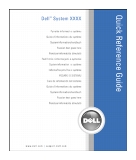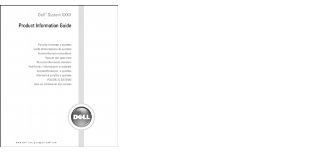|
What Are You Looking For?
|
Find It Here
|
|---|
- A diagnostic program for my computer
- Drivers for my computer
- My computer documentation
- My device documentation
- Desktop System Software (DSS)
| Drivers and Utilities CD (also known as ResourceCD)
Documentation and drivers are already installed on your computer. You can use the CD to run the Dell Diagnostics or access your documentation.
Readme files may be included on your CD to provide last-minute updates about technical changes to your computer or advanced technical-reference material for technicians or experienced users.
NOTE: Drivers and documentation updates can be found at support.dell.com.
NOTE: The Drivers and Utilities CD is optional and may not ship with your computer.
|
- How to set up my computer
- Basic troubleshooting information
- How to run the Dell Diagnostics
- Error codes and diagnostic lights
- Tools and utilities
- How to remove and install parts
|
Quick Reference Guide
NOTE: The Quick Reference Guide is optional and may not ship with your computer.
NOTE: This document is available as a PDF at support.dell.com.
|
- Warranty information
- Terms and Conditions (U.S. only)
- Safety instructions
- Regulatory information
- Ergonomics information
- End User License Agreement
| Dell™ Product Information Guide
|
- How to remove and replace parts
- Specifications
- How to configure system settings
- How to troubleshoot and solve problems
| User's Guide
Microsoft® Windows® XP Help and Support Center
- Click the Start button and click Help and Support.
- Click User's and system guides and click User's guides.
The User's Guide is also available on the optional Drivers and Utilities CD.
|
- Service Tag and Express Service Code
- Microsoft Windows License Label
| Service Tag and Microsoft Windows License
These labels are located on your computer.
- Use the Service Tag to identify your computer when you use support.dell.com or contact technical support.
- Enter the Express Service Code to direct your call when contacting technical support.
|
- Solutions — Troubleshooting hints and tips, articles from technicians, online courses, frequently asked questions
- Community — Online discussion with other Dell customers
- Upgrades — Upgrade information for components, such as memory, the hard drive, and the operating system
- Customer Care — Contact information, service call and order status, warranty, and repair information
- Service and support — Service call status and support history, service contract, online discussions with technical support
- Reference — Computer documentation, details on my computer configuration, product specifications, and white papers
- Downloads — Certified drivers, patches, and software updates
- Desktop System Software (DSS) — If you reinstall the operating system for your computer, you should also reinstall the DSS utility. DSS provides critical updates for your operating system and support for Dell™ 3.5-inch USB floppy drives, Intel® Pentium® M processors, optical drives, and USB devices. DSS is necessary for correct operation of your Dell computer. The software automatically detects your computer and operating system and installs the updates appropriate for your configuration.
| Dell Support Website — support.dell.com
NOTE: Select your region to view the appropriate support site.
NOTE: Corporate, government, and education customers can also use the customized Dell Premier Support website at premier.support.dell.com. The website may not be available in all regions.
|
- How to use Windows XP
- Documentation for my computer
- Documentation for devices (such as a modem)
| Windows Help and Support Center
- Click the Start button and click Help and Support.
- Type a word or phrase that describes your problem and click the arrow icon.
- Click the topic that describes your problem.
- Follow the instructions on the screen.
|
- How to reinstall my operating system
| Operating System CD
The operating system is already installed on your computer. To reinstall your operating system, use the Operating System CD. See "Reinstalling Microsoft Windows XP" for instructions.
After you reinstall your operating system, use the optional Drivers and Utilities CD to reinstall drivers for the devices that came with your computer.
Your operating system product key label is located on your computer.
NOTE: The color of your CD varies based on the operating system you ordered.
NOTE: The Operating System CD is optional and may not ship with your computer.
|